Edit Weekly Plans
You can easily change the weekly plans as needed.
- Select the Weekly plans
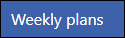 option from the Appointments Setup Menu in the Vision Appointments Setup.
option from the Appointments Setup Menu in the Vision Appointments Setup.
See - Vision Appointments Setup Menu.
The weekly plan list displays. - Select the plan you want to update.
The Edit and Delete
and Delete  options display.
options display. - Select the Edit
 button.
button.
The weekly plan displays. - The following options are available:
- Edit current template
See - Edit Sessions. - Edit start time
Change the session time manually, alternatively the session can be dragged to a different time. - Duplicate current template
Rename and modify.
For example, save as a Week 2 plan and amend accordingly. - Mark as busy
Block time out.
For example, a half day or non clinical meeting.
See - Mark as Busy. - Copy
Copy session to another day or time. - Delete
Deletes session from the plan.
This doesn't delete the actual session from the session list. - Sessions
Add a session to the plan. Select from the frequent used session list or choose More... to display a list of additional sessions. - Paste
This option appears after you select a session to copy. - Mark as busy
Block time out.
For example, a half day or non clinical meeting.
See - Mark as Busy. - Paste
This option appears after you select a session to copy. - Sessions
Add a session to the plan. Select from the frequent used session list or choose More... to display a list of additional sessions. - Delete all
This clears all the sessions / busy time from the current plan. - Show whole week
If there are 7 days active, the full week displays.
- Select the Save button at the bottom right to update the plan with the changes.
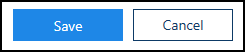
The Weekly plans list displays.
-
Select Save to save your changes, Reset to cancel any changes or Sort (A-Z) to reorder the list.
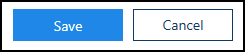
Drag the session to a different time, to change the start time.
If you right click on an empty area of the plan, the following options display:
Sessions can be inserted using the Add  button at the top right of the view.
button at the top right of the view.
The session list displays to the right of the plan, select a session and drag into the plan.
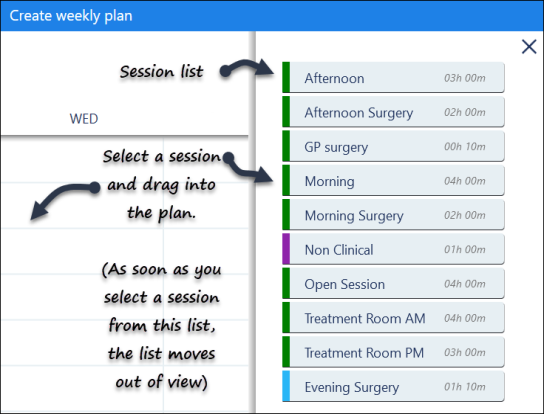
Sessions can also be added via the right click menu. See - Right Click Menu.
The Options menu  at the top right of the screen has the following options:
at the top right of the screen has the following options:
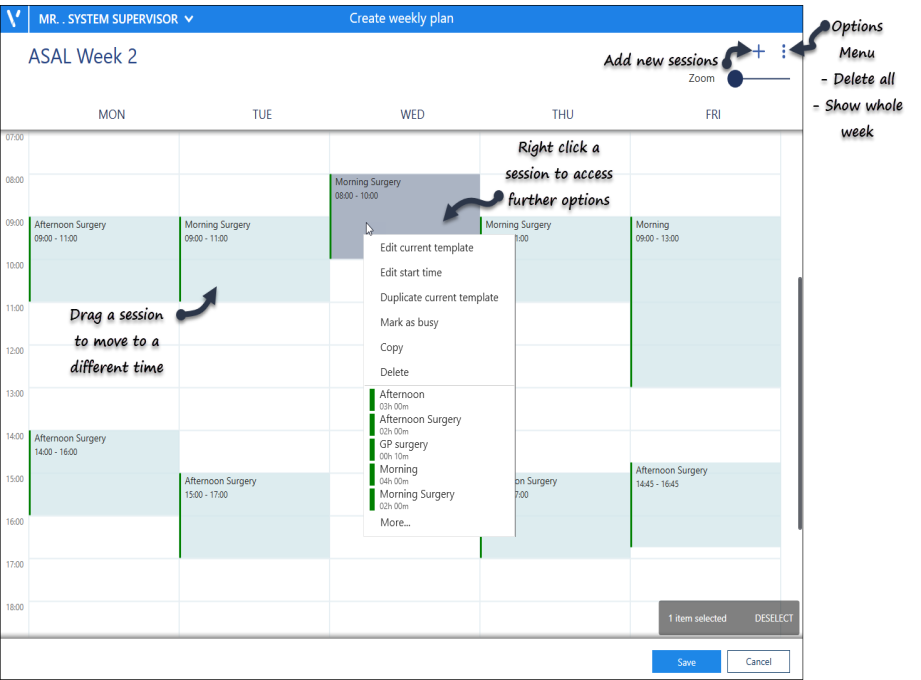
Choose Remove to take out the existing session and proceed.

